The Check Out Visitors screen
You can check out Visitors from the Check Out Visitors screen, which appears when you:
- Right-click Check Visitors Out from the Visit Dynamic View.
- Click Check Out from the Visit editor
Status tab. Note: The time values for the Visit are displayed in its local time, for example, the Last Visited time and the current Visit's scheduled time
Figure 1. Check Out Visitors 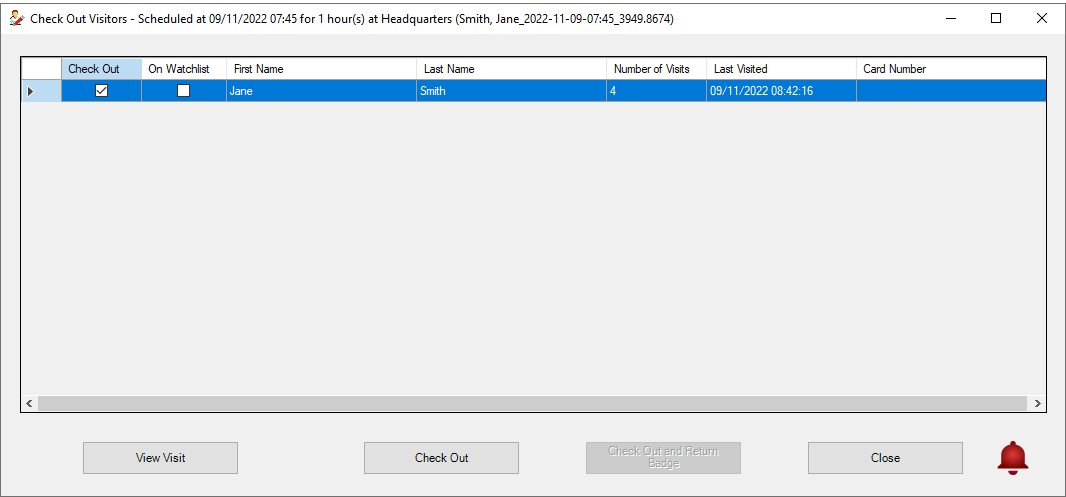
From the Check Out Visitors screen you can perform the following actions:
- View Visitors that are on the Watchlist. For more information on the Watchlist, see the C•CURE 9000 Personnel Configuration Guide.
- Select Visitors to check out.
- Check out Visitors and return their badges (reset their Temporary Credentials to Unassigned, and collect their physical badges so that they can be re-issued to subsequent visitors).
- Request assistance for the Visit or a specific Visitor.
To request assistance for a Visit, select the Assist button. To request assistance for a specific Visitor, right click their entry in the Check Out Visitors screen, and then click Request Assistance for the Visitor. By default, clicking the Assist button logs a journal message that displays on the monitoring station and activates an event that displays a pop-up message. You can customize the behavior of the Assist button by configuring new or modifying existing Journal Log Triggers. See the C•CURE 9000 Software Configuration Guide for more information on Journal Triggers.
If needed, you can right click on a Visitor entry and click Edit to open the Personnel Editor for that person.
