Viewing Checked-in Visitors
You can view a list of checked in visitors using Personnel Quick Search and the Checked In check box.
To View Checked in Visitors
-
From the Navigation pane, click the
Personnel pane button. The Personnel pane opens with
Quick Search visible.
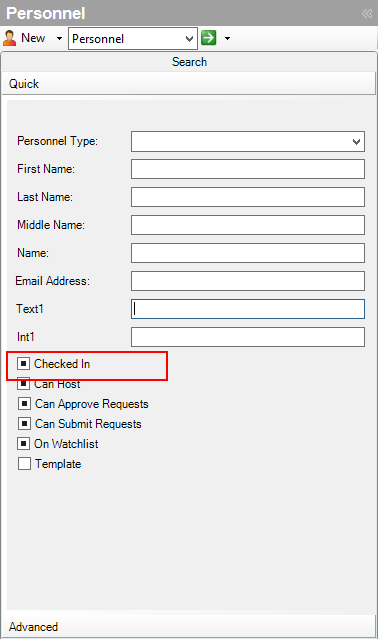
- Click the drop-down list in the Personnel pane toolbar and select Personnel.
-
To search for Checked In Visitors, select the Checked In field (click until a check mark appears)
 .
. -
Click
 to open a Dynamic View showing the Checked In Visitors.
to open a Dynamic View showing the Checked In Visitors. - If you wish to narrow the search, you can type personnel name information in the Quick Search fields (FirstName, LastName, MiddleName, or Name). You can type a full name or a partial name (search for a name that “contains” the letters you type).
-
Click
 again to open the Dynamic View showing the Personnel objects that match the search information you entered.
Note: When you display the Personnel Dynamic View, you can display the Visit Name column to show, for each person in the view, the name of the Visit for which they are checked in, if any.(If a person is not checked in to a Visit, the Visit Name column is blank.)
again to open the Dynamic View showing the Personnel objects that match the search information you entered.
Note: When you display the Personnel Dynamic View, you can display the Visit Name column to show, for each person in the view, the name of the Visit for which they are checked in, if any.(If a person is not checked in to a Visit, the Visit Name column is blank.)- Right click on the column headings.
-
Click More Columns.
-
Select Visit Name from the list, then click OK.
-
To Sort the list of Personnel by Visit Name, grouping all the Visitors by Visit, click on the Visit Name column.
