Adding a Visitor
-
In the Visit Details screen, select the Add a Visitor field, and
enter the visitor's name or Email address.
As you type a Visitor name, a list of potentially matching Visitors opens and you can choose from the list. A selection to (CREATE NEW VISITOR) also appears and you can select that to add a new Visitor.
Figure 1. Adding a Visitor 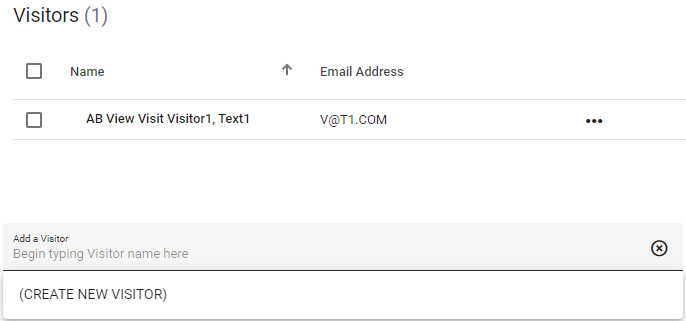
- To add a Visitor to the list, click a Visitor name from the search results.
- Optional:
To create a new visitor, complete the following steps:
- Click the Add a Visitor field.
- Click Create New Visitor.
- In the Last Name field, enter the visitor's last name.
- In the First Name field, enter the visitor's first name.
- In the Email Address field, enter the visitor's email address.
- If there are any additional fields, enter visitor information in these fields.
- Click Save.
The Visitor is added to the Visit.
-
To complete adding the Visitor, select one of the following options:
- To save the Visit, click Save.
- To save and email the Visit, click Save and Email.
See Edit Visitor for more instructions.
