Visitor Management calendar view
The Visitor Management application shows a list of your Visits and the Visit Calendar for your Visit Site.
The Visit Calendar displays the schedule of Visits for a Visit Site for the Day, Week, or Month you choose.
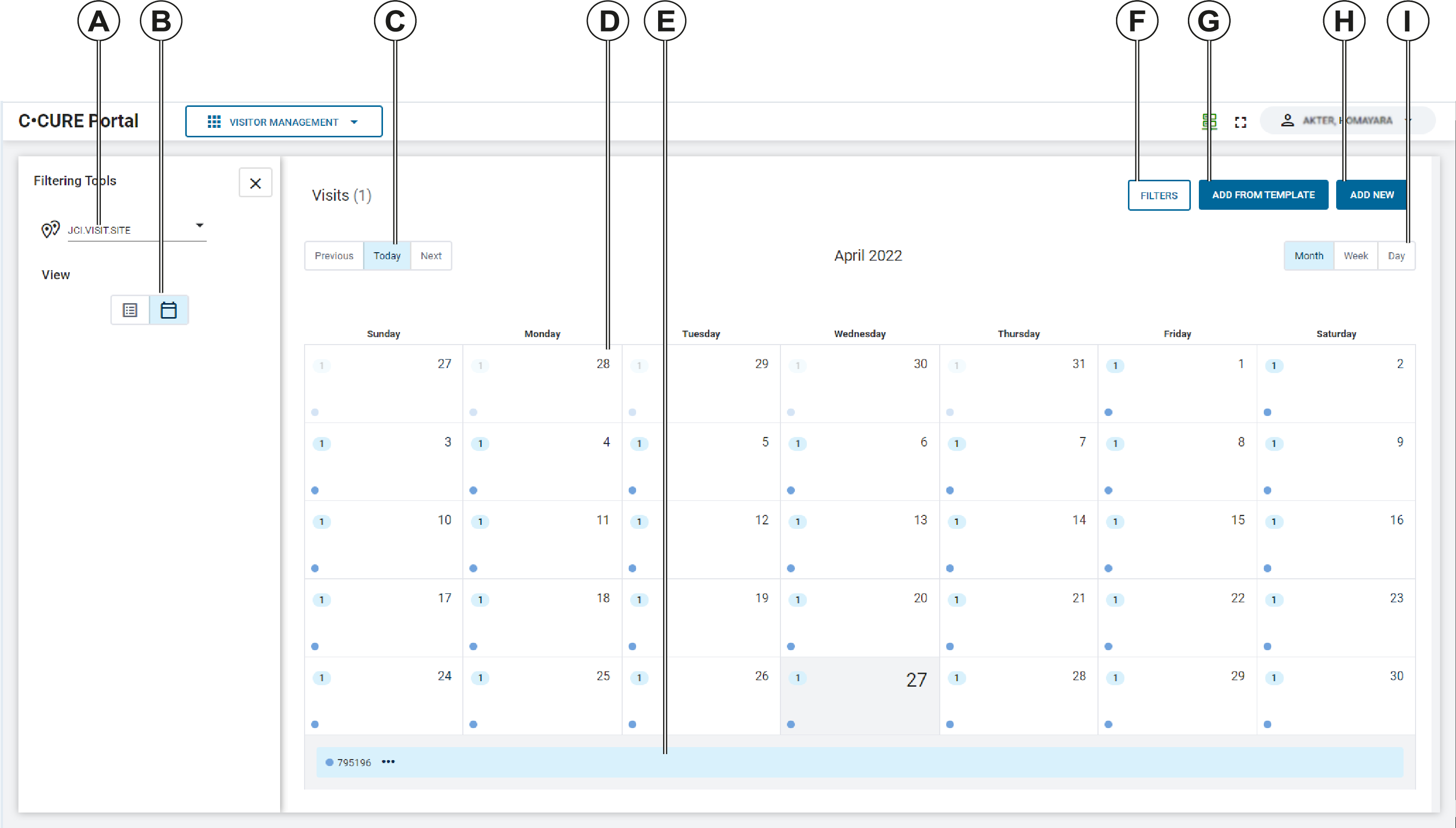
| Callout | Description |
|---|---|
| A | Select a Visit Site from the list. |
| B | Use the View icons to display visits in list view, or in calendar view. |
| C | Previous, Next, and Today buttons. Use these buttons to select the previous time period, the next time period, or to return to today's date. |
| D | The calendar. Select a day to view the visits that are scheduled for that day. |
| E | List of visits for the selected day. |
| F |
Filters button. Click this button to show or hide the Filtering Tools
bar.
Note: Filters do not appear in Calendar
view. Only the Visit Sites list and View buttons are visible.
Filters do not apply to the calendar view. If you switch from
the list view to the calendar view, filters are cleared
automatically. |
| G | Add From Template button. Click this button to create a new visit, using a pre-configured visit template. |
| H | Add New button. Click this button to create a new visit. |
| i | Change Calendar view. Use these buttons to change the calendar time period. You can select Month, Week, or Day. |
