Attaching Documents to a Visit
You can attach documents to a Visit from the Documents tab. You can also view or
download documents that are already attached.
Note: Documents
in the Visit Site section are configured in the visit site. You can also view or
download documents from the Visit Site Document section, but you cannot add or
delete documents from this section.
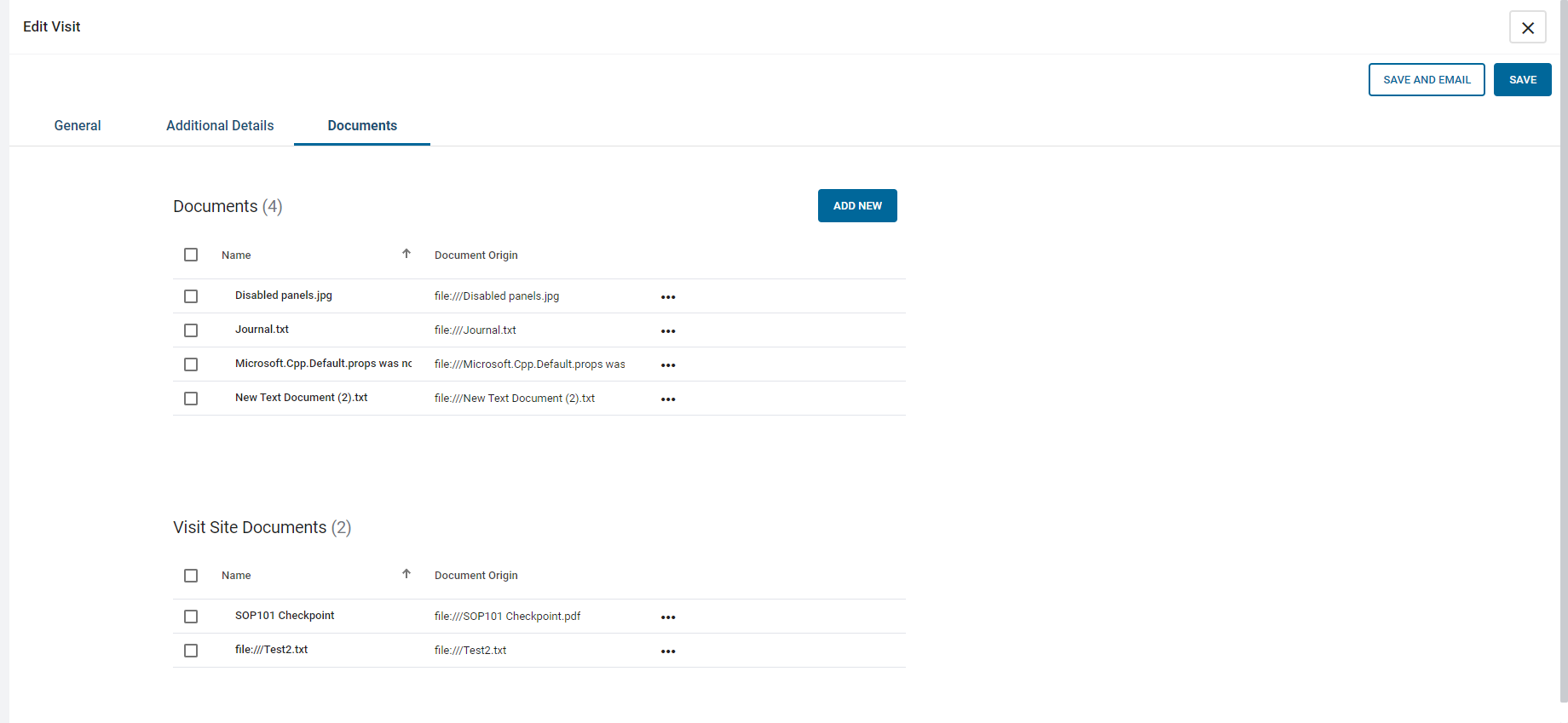
- On the Visitor Management application, select a Visit Site. See Selecting a Visit Site from the Visitor Management application.
-
Select either of the following options:
- Right-click a visit and select Edit.
- Click a visit's options button and select Edit.
The Edit Visit screen is displayed.
- Click the Documents tab.
- Click Add New.
- Click Choose File.
- Select a file from the Windows dialog box that appears and then click Open.
-
Select either of the following options:
- To save the Visit, click Save.
- To save and email the Visit, click Save and Email.
See View or Download Attachments for a Visit for more information.
Note: The maximum number of documents that you can attach to a Visit is five.
