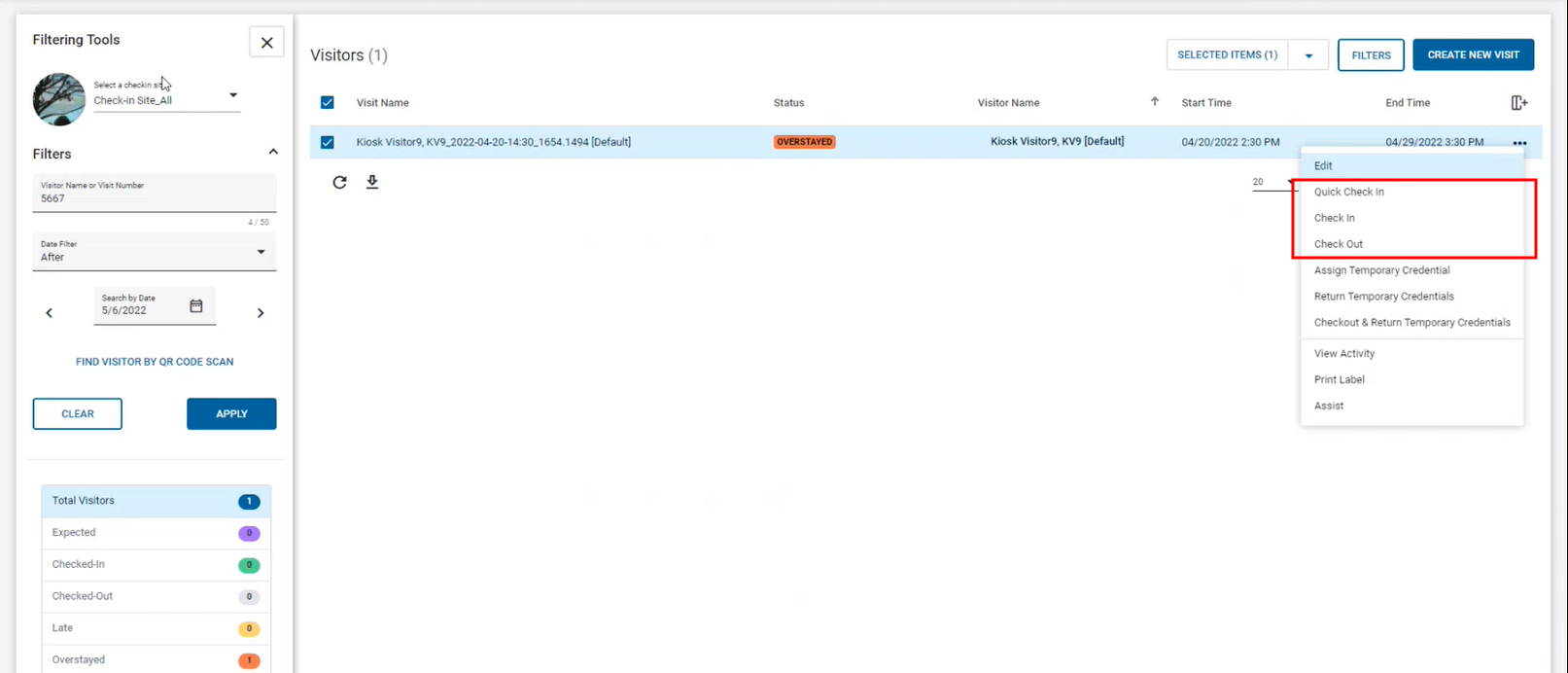Scanning QR codes
To enable express check-in, use QR codes at the C•CURE Kiosk. To include QR codes in notification emails to Visitors, configure the Visit Site to generate a QR code for each Visitor every time they visit. For more information on configuration, see Visit Site General Tab Definitions.
To scan QR codes, a camera must be connected to the Receptionist workstation.
To scan a QR code for check-in in the Reception portal, complete the following steps:
- Open the C•CURE 9000 Administration Workstation.
- Open the Visit Site editor for the Visit Site.
- On the General tab, select the Email QR Codes to Visitors check box.
-
Click Save and Close.
When the check box is selected and a Visitor checks into the Visit Site, the Visitor is sent a QR code by email.
- On C•CURE Portal, open the Reception portal.
- In the Filtering Tools pane, click Find Visitor by QR Code Scan.
- Obtain the QR code from the Visitor's check-in email.
-
In the Scan QR Code window, position the camera lens
over the QR code until it scans in.
After you scan the QR code, the filters automatically apply the Visit Name or Visit Number to the Visitors list.
Figure 1. Figure 1: QR code Visitors list display 
-
To check the Visitor in or out, select either of the following options:
- Right-click the Visitor and select an option from the context menu.
- Select the Visitor's Options button and then select an option from the context menu.
Figure 2. Figure 2: QR code check-in and check-out options