What Can I Do?
|
Visit Details |
|
Changing Calendar View |
|
Edit a Visit from the Calendar |
|
Adding visitors in bulk |
|
Creating a Visit from the Web Portal |
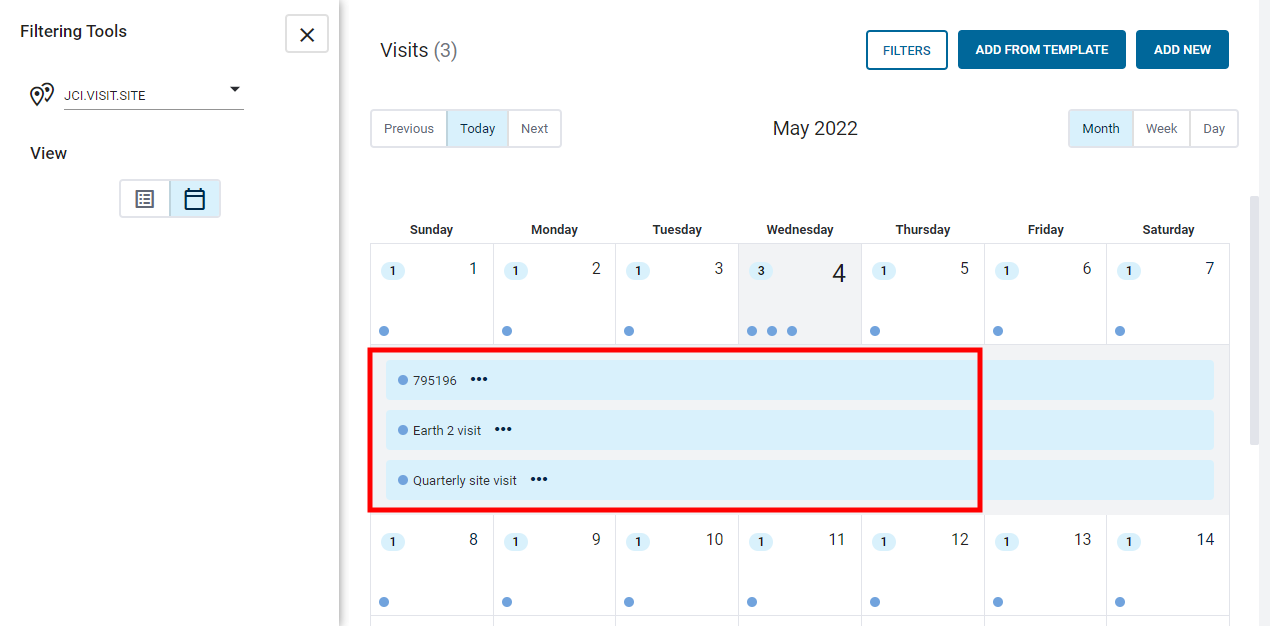
|
|
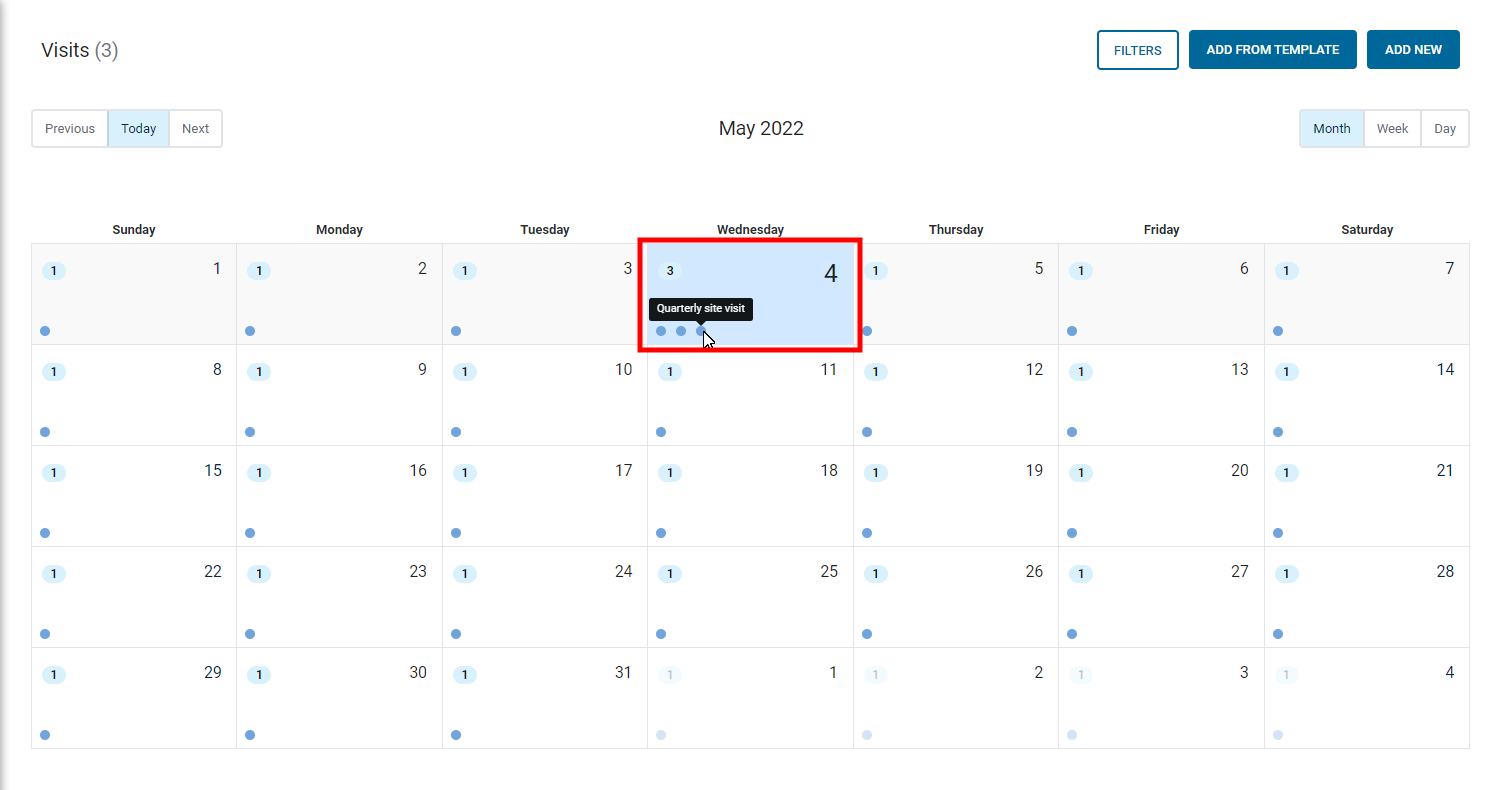
|
|
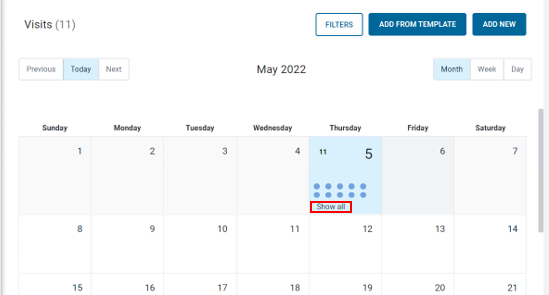
|
Note: The selected Visit Site must have
the Email Address Visitor field set to Is Mandatory for the Create Template button to be
available.
