C•CURE Portal Interface buttons
Within the Visit Management, Access Requester and Access Approver application interfaces, there are common buttons that you can use to navigate between different applications, log off, refresh, change language, change views, download information, and check the connection status. Table 30 describes the options that are available across the Visitor Management, Reception, Access Requester and Access Approver applications.
| Button | Description |
|---|---|

|
Refresh the information on the page. |

|
Change application within the C•CURE Portal. This button displays only if the user has permission to access more than one application. For more information, see Enabling access to the C•CURE Portal |

|
View version information about C•CURE Portal. |

|
The user name of the user who is logged on. Click to open User Settings. |

|
Download the information on the page as a PDF or CSV file. |

|
Check the connection status of the application server. |

|
Select or clear the check boxes to show or hide columns in a table. |

|
Options icon. Click this icon to display an object's context menu. |

|
Toggle full-screen mode on or off. |

|
Translate the page into different languages. |
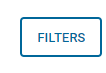
|
Click to show or hide the Filtering Tools pane. |
