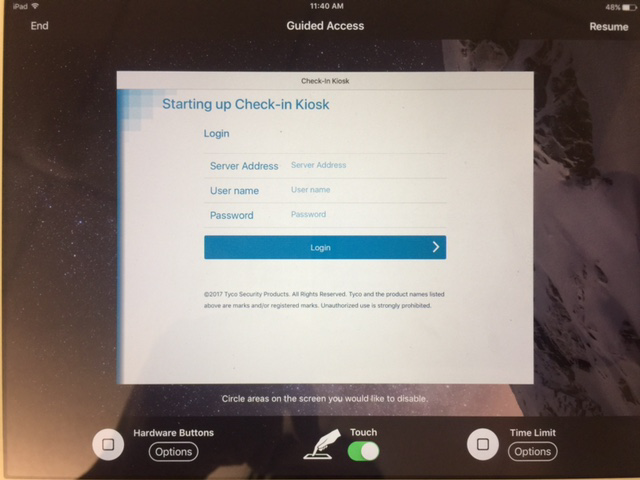Disabling iPad options for end users
After starting the application, you can disable iPad options so that end users are limited to using only the C•CURE Kiosk application.
- Start the C•CURE Kiosk application.
- To access the Guided Access setup screen, triple-click the iPad Home button.
-
To disable hardware buttons:
- Under Hardware Buttons, tap Options.
- To disable Sleep/Wake function of the iPad, tap Sleep/Wake Button.
- To disable volume buttons, tap Volume Buttons.
- To disable orientation changes, tap Motion.
- To disable the keyboard, tap Keyboard.
- To disable touch gestures, tap Touch.
-
To enable a time limit on an automatic iPad lock,
- Under Time Limit, tap Options.
- Tap Time Limit.
- Enter the required time limit.
-
To apply your settings, tap Start.
Figure 1. Guided Access setup screen