Review Access Requests
Use the Review Access Requests option to review clearance assignments that are up for review. This allows reviewers to verify clearance access based on a regular schedule. You can specify how a Clearance is reviewed on the C•CURE Portal by using the Review tab in the Clearance Editor when creating a Clearance in the Administration Workstation. Refer to the C•CURE Personnel Configuration Guide for more information.
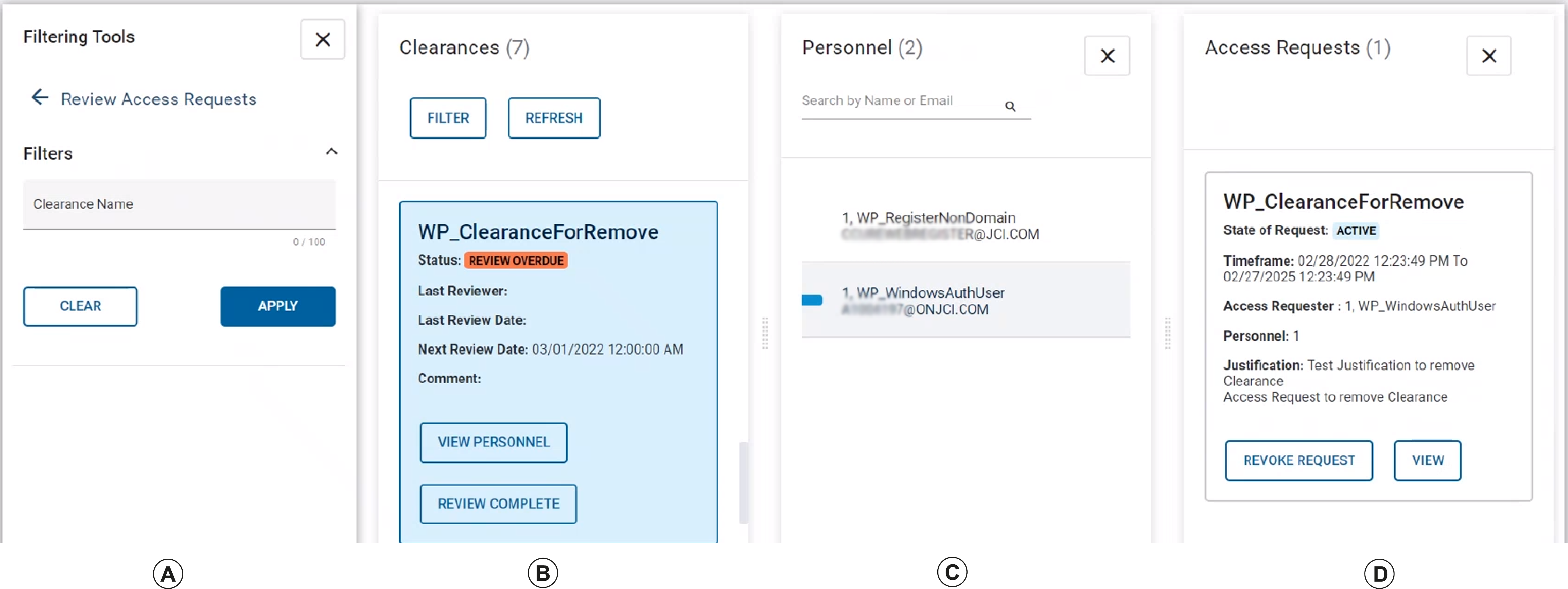
| Callout | Description |
|---|---|
| A | Filter Clearances. |
| B |
List of Clearances available to the approver for review. Clearances that are overdue for review have a Review Overdue status displayed. A More button displays if there are more than 200 clearances available for review. |
| C |
View Personnel button. View Personnel included in the Clearance selected. A Show More button displays if there are more than 200 Personnel . A Review Complete button displays once the reviewer reviews all of the listed Personnel. Click on a personnel entry to see their assigned Clearances and to manually revoke clearances. |
| D |
Access Requests. Click a Personnel record to view all access requests, including the request state, timeframe, requester, and justification. Click Revoke Request to revoke a request |
| Field | Description |
|---|---|
|
Last Reviewer |
The last person to review this Clearance. Blank if not reviewed yet. |
|
Last Review Date |
The last date this clearance was reviewed. Blank if not reviewed yet. |
|
Next Review Date |
The next date the clearance will be due for review. |
|
Comment |
Comment that the reviewer adds when reviewing the clearance. |
Clearances that have either been assigned by request in the C•CURE Portal or assigned without using an access request appear for review. The following table shows the two types of clearances.
| Clearance assigned by request | Clearance assigned without using access request |
|---|---|
|
Click View Request... to view more information about the clearance. This field is only available in clearances that are assigned by request. Hover over personnel to view the personnel that are included in the clearance. To revoke the clearance, click
|
To remove the clearance from the person's record, click |
